A one-line text box provides a place for your visitor to enter one line of text. For example:

To add a one-line text box:
1) Type a label for the text box. For example: E-mail address. Then press the Enter key.
2) Click Insert on the Menu bar and choose Form, then One-Line Text Box. A one-line text box appears on the page.
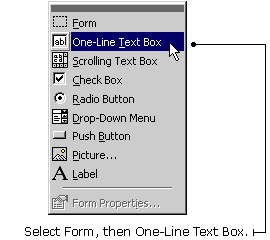
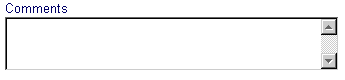
To add a scrolling text box:
1) Type a label for the text box. For example: Comments.
2) Click Insert on the Menu bar and choose Form, then Scrolling Text Box. A scrolling text box appears on the page.
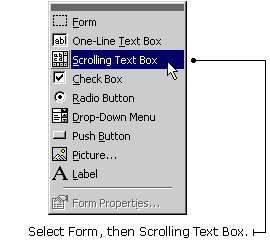
TIP: To resize a one-line text box or scrolling text box, click on the box. Resizing dots appear on the corners and edges of the box. Position the cursor over one of the resizing dots until it turns into a two-way arrow. Then click and drag your mouse to resize the text box.
|