After your visitors have submitted data to your database, you will probably want some way to view the data. There are two ways you can do this. You can view the data directly by opening the database in Microsoft Access 2000. Or, you can set-up FrontPage to present the database in a Web page.
To view data using Access 2000:
1) Click the Folders button on the View bar.
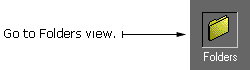
2) In the Folder list, click the folder marked: fpdb. A list of database files appears.
3) Double-click your database file in the Contents window. The file should have an .mdb extension. If Access 2000 is already installed on your computer, Access opens the specified database.
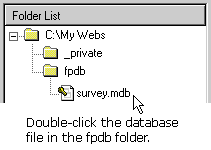
To present the database in a Web page:
1) Click Insert on the Menu bar, and choose Database, then Results. The Database Results Wizard dialog box appears.
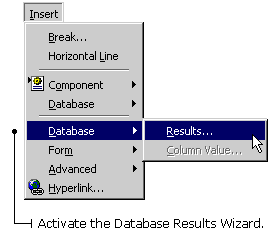
2) Click Use An Existing Database Connection. The name of your database (created in the previous section of the tutorial) appears in the text box under Use An Existing Database Connection.
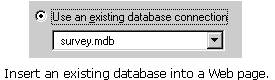
3) Click Next.
4) Click the Record Source radio button, and select Results from the drop-down list.
5) Click Next. A list of fields displayed from each returned record appears. (Each of these fields represents the questions you asked on your form.)
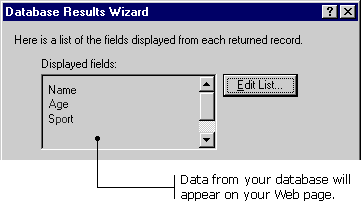
6) Click Next.
7) Select "Table - one record per row" from the drop-down list, and click on all three check boxes below.
8) Click Next.
9) Click Display all Records together, then click Finish.
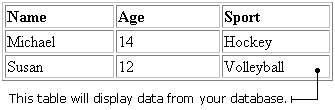
TIP: There must be data in your database for this table to display properly. (i.e. People have submitted data to the database using an online form.)
|