You'll need to make sure all your hyperlinks work before your Web site goes live on the Internet.
To check and fix broken links:
1) Click the Reports button on the View Toolbar. The Site Summary page appears.
2) On the Reports toolbar, click the Verify Hyperlinks button. FrontPage checks hyperlinks that you have made to other Web sites. (Note: FrontPage may prompt you to connect to the Internet so it can verify outside links.)
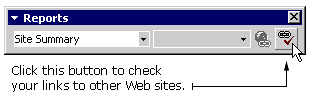
3) In the Name column of the Site Summary table, locate the Broken hyperlinks row. If you have broken links, a number appears in the Count column. If you don't have any broken links, the number "0" appears in the Count column.
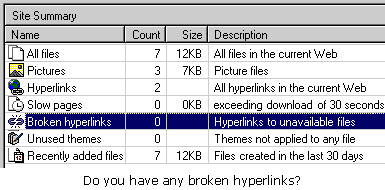
4) Double-click the Broken hyperlink row. The Broken Hyperlinks page appears.
5) To fix a broken link, double-click the broken hyperlink. The Edit Hyperlink dialog box appears.
6) Type the correct hyperlink into the Replace Hyperlink With box. You can also click the Browse box and select a file.
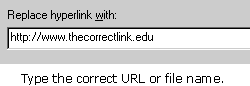
|