To "crop" an image means to cut off part of it.
To crop an image:
1) Select the image by clicking on it.
2) Click the Crop button on the Image toolbar. A crop box with eight small dots appears on top of the image.
3) Position your cursor over one of the dots. The cursor turns into a two-way arrow.
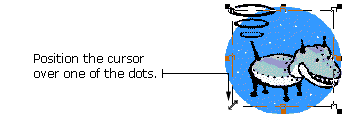
4) Hold down your mouse button and drag the arrow to resize the crop box.
5) Press the Enter key on your keyboard.
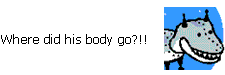
If an image is too large, you can resize it. Resizing an image is different from cropping because you will not be cutting off a part of it.
1) Select the image by clicking on it. Eight small dots appear at the sides and corners of the image.
2) Position your cursor over one of the dots. The cursor turns into a two-way arrow.
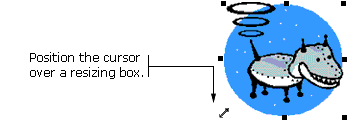
3) Hold down your mouse button and drag the arrow to change the size of the image.
4) Let go of the mouse button when the image is the size you want it to be.
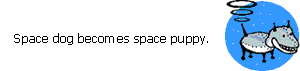
|