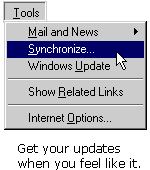Internet
Explorer 5 in the Classroom is produced by ACT360
Media Ltd.
in conjunction with Microsoft Corporation.
Copyright 1999.
All rights reserved
|
|

As you surf the Web, you'll find a lot of things you'd like to see again later. You might even want to save something to share with a friend who isn't connected to the Internet. IE5 lets you save text or images from the page. This snappy program even lets you save entire Web page - images and all!
To save text from the Web:
1) Select the text on a page by holding down your mouse button as you move over it. A blue-highlight block appears over the text.

2) Press the CTRL key and the C key on your keyboard at the same time. This action copies the text.
3) Open Microsoft Word or another text program.

4) Place your cursor on an open Word page.
5) Press the CTRL key and the V key at the same time. This action pastes the text onto the page.

6) Save the text in Word.

To save an image from the Web:
1) Position your cursor over the image and right-click. A pop-up menu appears.

2) Select Save Picture As from the pop-up menu. The Save Picture dialog box appears
3) Give the image a name and find a directory on your computer to store it in.

4) Click the Save button in the Save Picture dialog box.
TIP: You can save a Web image to use as your desktop wallpaper. Just right-click the image, then choose Set as wallpaper from the pop-up menu. Then check out your desktop!

To save an entire Web page:
1) With the page open in IE5, click File on the Menu bar and choose Save As. The Save As Web page dialog box appears.

2) Double-click the folder where you want to save the page.

3) Type a name for the page in the File name box.
4) In the Save as Type drop-down box, select Web Page, complete.

5) IE5 saves the page and stores all the pictures in an images folder.
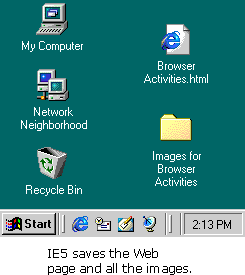

You can get IE5 to notify you when new content is added to Web pages on your Favorites list. You can save the page and then view it in IE5 when you are off-line - that is, not connected to the Internet. This option is valuable when you have limited access to Internet dial-up lines. It also lets you know when new information is available, so you don't have to keep returning to the site to see if anything has changed. This process is known as "synchronizing" a Web page.
To synchronize a page from your Favorites list:
1) Click the Favorites button on the toolbar. The Favorites lists appears in the left-side window.
2) Click Organize Favorites. The Organize Favorites dialog box appears.
3) Select the file you want to synchronize. A Make Available Offline check-box appears on the left side of the Organize Favorites dialog box.

4) Click the Make Available Offline check-box. A Properties button appears under the Make Available Offline check-box.

5) Click the Properties button. A Properties dialog box appears, containing the name of your link.
6) Click the Schedule tab. Click the radio button beside "Only when I choose synchronize from the Tools menu."

7) Click OK on the Properties dialog box.
8) Click Close on the Organize Favorites dialog box.
TIP: To get your updates, just click Tools on the Menu bar and choose Synchronize. IE5 will visit the pages you have synchronized and download new information for you.