|
You
may want to add or remove IE5's toolbars - depending on what you're
doing with the program. Maybe you only want to see the History toolbar
on one day. Then another day, you may only want to see the Search
toolbar. It's up to you. You can make a toolbar disappear if you
aren't planning to use it in the near future. This is a good way
to clear room for the toolbars you do plan to use.
To
see which toolbars you are currently using:
1)
Click View on the Menu bar and choose Toolbars. The list of Toolbar
names appears. Names with checkmarks beside them are toolbars
that are currently active.

To
add a toolbar:
1)
Click View on the Menu bar and choose Toolbars. The list of Toolbar
names appears.
2) To add a toolbar, select it from the list. A checkmark
appears next to the name in the list and the toolbar instantly
appears.
To
delete a toolbar:
1)
Click View on the Menu bar and choose Toolbars. The list of Toolbars
names appears.
2) To delete a toolbar, click on it to remove the checkmark.
The toolbar instantly disappears.
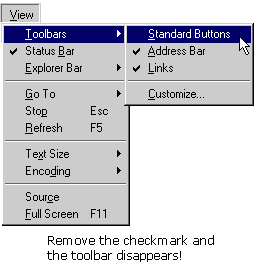
|